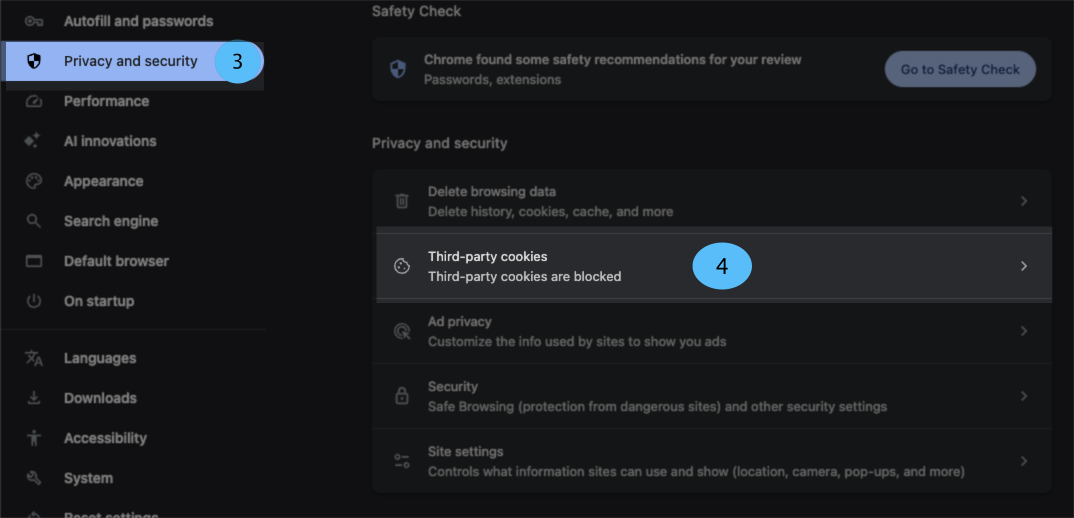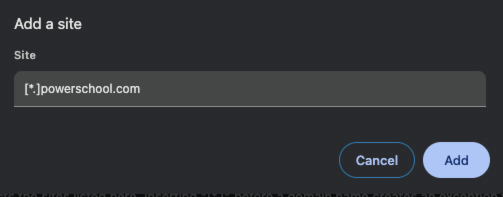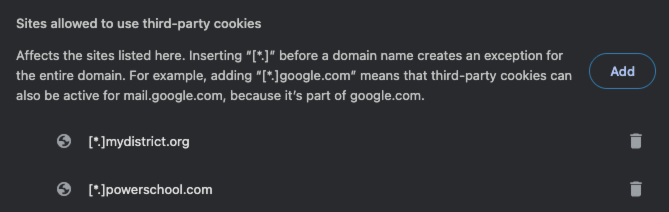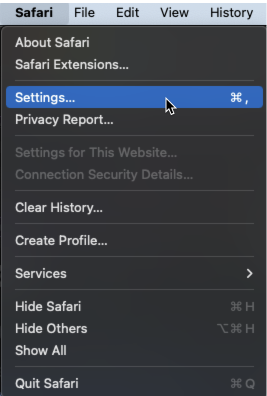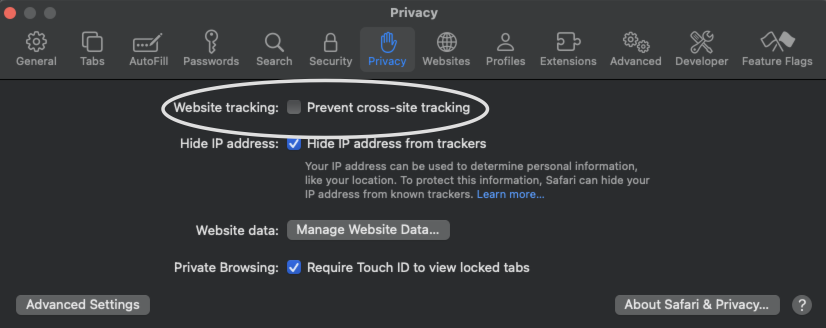My List Redirects to Login Page
When I click on the link it keeps taking me to a login page
As browsers update, they often add safety restrictions to help you when a website you wanted to go to also has information coming from a negative 3rd party location. In the past these things would be the responsibility of the user to block them within the browser. Today it’s becoming more common for browsers to mass block these interactions. This means when you are in PowerSchool and go to a page serving up BrightArrow information the part that gets saved to allow you to stay logged in will not remain and so you get redirected to the login screen. One way to allow the BrightArrow single sign on (you sign into PowerSchool one time and it automatically signs into your BrightArrow account) to work is to authorize our servers always. This will need to be done on a browser-by-browser basis but it will leave your security intact so you only authorize us because you want to allow the single sign on to work.
In Chrome:
- Click on the 3 dots in the upper right
- Click on Settings from the menu
- Click on Privacy and Security
- Select Third-Party Cookies
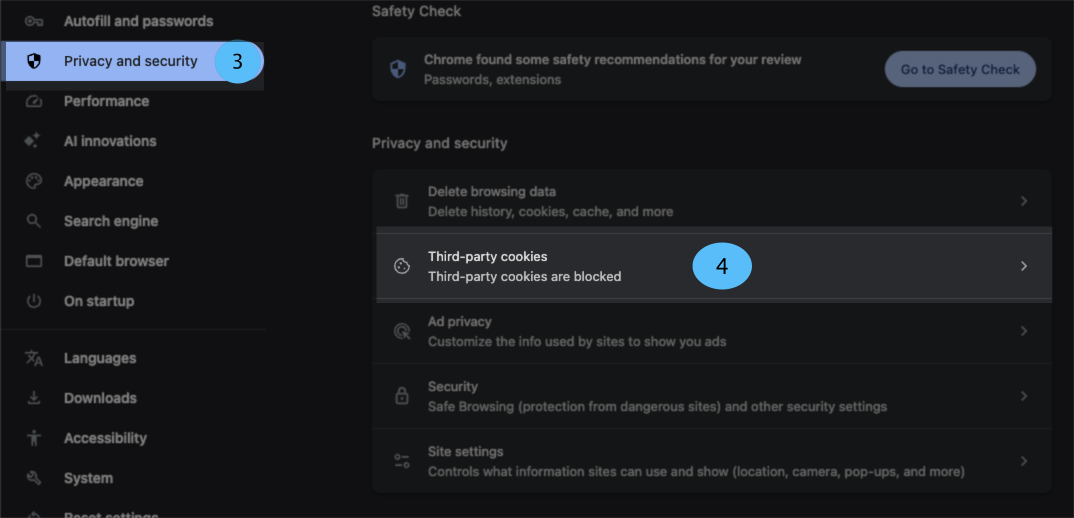
- On this page you’ll see Allow third-party cookies and Block third-party cookies. A bit lower you should see Sites allowed to use third-party cookies, this is where you can give permission to access sites embedded within PowerSchool.
- Click Add to add a site that is allowed
- The pop up will already have a sample that is similar to what we want. The [*.] means all websites from whatever domain comes next.
- You are going to add your PowerSchool server address to it.
- When you go to PowerSchool you likely click a link from a website, or perhaps your IT department put a button on your desktop or maybe you have a bookmark saved. In all cases your browser is routed to a URL and that shows up in the address bar. Look at the address bar. Find that address and copy it.
- Paste the address in the "Add a site" box. Don't click Add yet, we still need to edit it.
- The part we want is going to be domain. This is just part of the address but it's not hard to find.
ex 1: If your server is hosted by PowerSchool your address will look something like https://myschool.powerschool.com/admin/pw.html so your domain will be powerschool.com.
ex 2: If your server is not hosted by PowerSchool your address will look something like https://ps.mydistrict.org/teachers/pw.html so your domain would be mydistrict.org.
The key thing to remember is we don't need any of the slashes, everything up to the 2nd slash (https://) and everything starting with the 3rd slash (/admin/something.html) should be deleted. - You can leave the address in the format myschool.powerschool.com if you'd like but we recommend making it more flexible by changing the first part to the wildcard.
ex 1: myschool.powerschool.com -> [*.]powerschool.com
ex 2: ps.mydistrict.org -> [*.]mydistrict.org
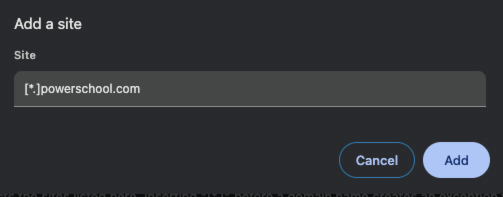
- Click Add to save
- You should now see that your PowerSchool server is allowed to use 3rd party cookies. This means outside services embedded into your PowerSchool server will be available.
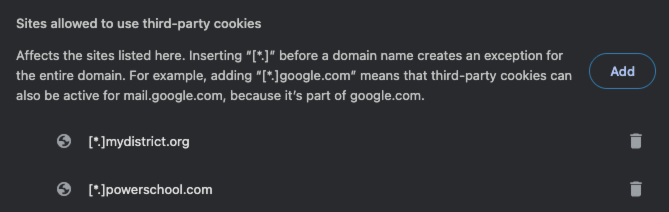
In Firefox:
- Click on the 3 lines in the upper right
- Click on Settings from the menu
- Click on Privacy and Security
- Find the section for Cookies and Site Data
- Click Manage Exceptions
*Note: you do not need the Delete cookies and site data when Firefox is closed option for this to work.
- On the pop-up you’ll see any exceptions you already have.
Add “brightarrow.com”. You do not need a wildcard to allow any server from that domain as the exception assumes all servers from that domain.
- Choose Allow to add the exception. It will add 2 versions, one for http and the other for https.
- Save Changes
In Safari:
Safari doesn’t have an exception list. If you run into this issue the only option is to uncheck the box to Prevent cross-site tracking. In this case the tracking is a cookie keeping you logged into BrightArrow while in PowerSchool. While we’d prefer that you would be allowed to make an exception for us while keeping your other security, Safari doesn’t make that possible, it’s an all or nothing setup. If you have an option to use a browser that does allow for exceptions while maintaining your basic security that would be a better option.
Note: If you’ve seen previous versions you’ll know there used to be options. Apple has removed them as part of the digital baby proofing they do for iOS which is now seeping into MacOS.
If you want or need to stick with Safari here are the directions:
- At the top of the screen choose Safari
- From the menu choose Settings
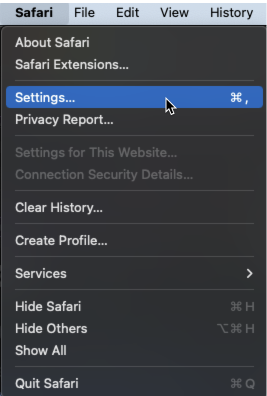
- Choose the Privacy tab
- Uncheck the box next to Website tracking
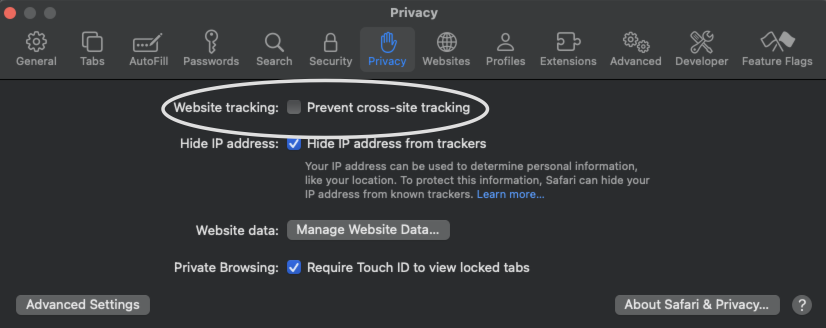
In Microsoft Edge:
- Click on the 3 dots in the upper right corner
- Choose Settings near the bottom of the menu
- Near the top select Manage cookies
- Find the section for Customized cookies behavior. Under it you'll find Allowed to save cookies. Click Add site
- The pop up will already have a sample that is similar to what we want. The [*.] means all websites from whatever domain comes next.
We are going to add [*.]brightarrow.com
- Click Add to save
- You should now see that brightarrow.com servers are allowed to add cookies even when they are embedded in another page such as PowerSchool.
In Internet Explorer:
IE has been discontinued. Microsoft recommends everyone move to Edge. IE still works on Windows 10 but is no longer supported on many versions of windows eventually leading to it not being supported on any platform at all.
As Internet Explorer 11 was released in 2013 and has a planned end of life your experience with it may not be to the same standard as a browser that is updated frequently.
BrightArrow does not endorse Internet Explorer nor Microsoft Edge, we are only relaying information so you can make an informed decision.