Using Filters in ParentHub
If you have a lot of lists or messages in ParentHub and are having trouble finding the information you need, don't worry. You can filter your messages feed or your lists to find what you need.
Filtering the messages feed
Filtering the Feeds page will let you narrow down your messages feed.
- From the Feeds page, tap the funnel icon located at the upper-right of your screen.
- You will have the option to filter by date, message types, sent from, and/or sent to.
- Recent Days: see all messages that you received within the past selected number of days.
- Message Types: filter by the type of message that was sent. For example, if you received a phone call but want to listen to it again, you can filter by Voice to find it again.
- Sent From: filter by who sent you the message.
- Sent To: filter by who the message was sent to. For example, if you are a parent of multiple students, you can filter for all messages that were sent to a particular child.
- Click OK.
- You will now see only the messages that match your filters.
- To clear the filters so you see all of your messages again, tap "Clear Filters" at the top of your messages feed.

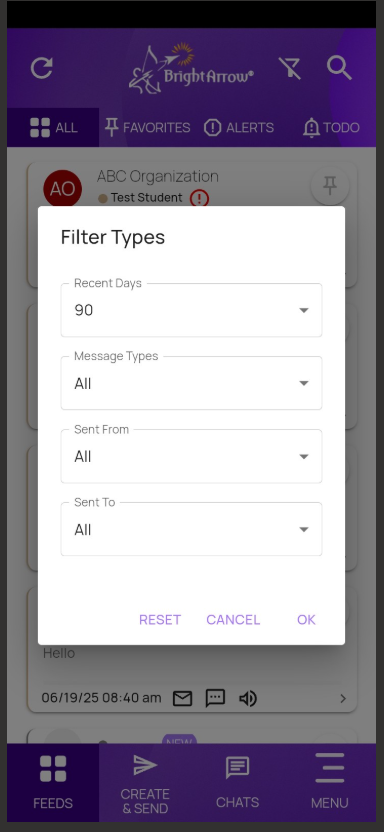
 OR tap the funnel again and then tap "Reset."
OR tap the funnel again and then tap "Reset." 
Filtering on the Create & Send page
If you are a district admin, you might have a lot of lists that appear initially on the Create & Send page. You can filter the page to see only the lists for a particular group to help narrow down the results.
- From the Create & Send page, tap the funnel icon located at the upper-right of your screen.
- Choose the group / folder you would like to see the lists for.
- Tap OK.
- You will now see only the lists within that folder.
- To clear the filter so you see all of your lists again, tap the funnel icon again and select the district-wide folder.

