Settings Page: Individual Settings
While a school may have a feature on or off within their building, they may want to further control individual use. The Individual Settings tab allows schools to show or hide the BrightArrow interface within PowerSchool on a user by user basis.
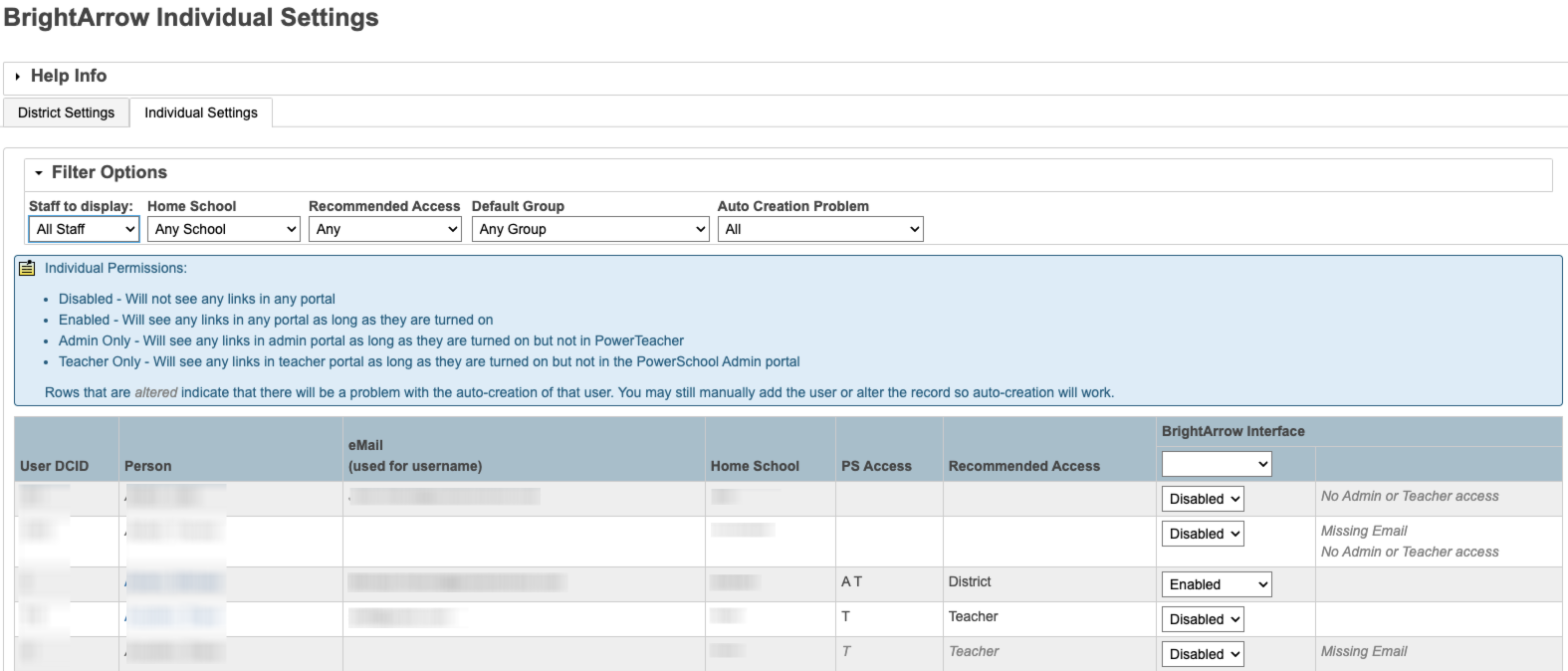
I click on the tab and I get an error
In order for the tab to work the Permission by Person feature must be turned on.

What are the filter options?
When the page first loads all records for that school will be displayed. That can be overwhelming so there are ways to reduce the records so you can see the specific users you want.

- Staff to Display: Show all, only enabled, only disabled, users set to Admin Only, users set to Teacher Only.
- Home School: Filter down to just users from a specific home school.
- Recommended Access: Show users based on the recommended access that will be used when automatically creating users. Options are
- Any: show all rows
- None: recommendation is no access
- Teacher: no access to the admin portal but has access to teacher portal so recommendation is to make the user a teacher account
- District: User has access to admin portal AND can switch to district office. Recommendation is to put the user in the district group
- School specific to your server: User has access to admin portal but can not switch to District Office. Recommendation is to put them in the users home school group
- Default Group: Reduce the list to only show users who are in a certain group. Useful when trying to turn on specific groups of users like all of the group 9 users.
- Auto Creation Problem: Show only users who have or don't have a problem that would prevent their user from automatically being generated. Options are
- All: show all rows
- Any Problem: show rows where at least 1 problem exists
- No Problem: show rows where no problem exists, script will generate this account
- Missing Email: shows rows where accounts will not be generated because no email is set
- No Admin or Teacher Access: shows rows where accounts will not be generated because the user can't log into PowerSchool anyways
What does PS Access mean?
This means the user can log into PowerSchool. It's used for 2 things.
- If the user can not log in then an account can't be automatically generated for them
- If they do not have access to both PowerSchool and PowerTeacher then the Admin Only and Teacher Only options are removed as they do not apply.
The values that you may see are
- blank: Staff record is not allowed to log into PowerSchool nor PowerTeacher
- A: Staff record can log into PowerSchool only
- T: Staff record can log into PowerTeacher only
- A T: Staff record can log into both PowerSchool and PowerTeacher
What does Recommended Access mean?
For schools that have their users automatically created there needs to be a default way to know what kind of user to make. Recommended Access shows how that BrightArrow user will be made based on how they are set up in PowerSchool. For more information on this see the article How User Recommendations Work
What does it mean when a row is grayed out?
A row will be grayed out when there is a reason identified that will prevent the BrightArrow account from being created. The reason(s) are in the last column.
Why can I click on some staff and not others?
You can click on all name of any staff record. The ones that have an error are greyed out which makes them appear as though they are not a link, but you may still click on them and it will jump to that person's record.
What if I only want to work with 1 staff record? Do I still have to load this page?
No, you may make changes on a single user or just view a single user from their staff record. To do this

- Search for the staff record from the PowerSchool home page
- Click on the name of the staff member you wish to view
- Click on the BrightArrow link on the left side menu
- Click on the BrightArrow Permissions tab