Profile Pictures
Profile pictures are a great way to add a personalization to your recipients' feed and to help with recognition of who the message is coming from. Senders can use personal pictures or the organization's logo to have it show next to messages they sent. Whether you add your profile photo in ParentHub or in BrightView, it will show in your recipients' ParentHub feed for the messages you sent.
Profile Photos in ParentHub
Whether you choose to add your profile photo using ParentHub or the BrightView interface, the end result will be the same. Follow the steps below to add your photo using ParentHub.
Adding a profile photo in ParentHub
- In ParentHub, navigate to Menu > Settings > Profile Photo.
- Click the button to Upload Photo, then choose the picture from your mobile device.
- Click Save, then click OK in the pop-up window letting you know that your save was successful.
- You will now see the profile photo in your feed next to all the messages you sent. Recipients will see the profile photo next to all the messages they received from you.




Changing your profile photo
When you change your profile photo, all the messages your sent previously and future messages will be updated to show the new profile photo.
- To change your existing profile photo, navigate to the ParentHub Menu > Settings > Profile Photo.
- Click Upload Photo, then choose your new photo from your mobile device.
- Click Save to change your photo. Clicking Cancel will keep your current photo.
- Click OK in the confirmation pop-up window.
- Your new profile photo will now show next to all messages you sent. Your recipients' feeds will update to the new profile photo as well.



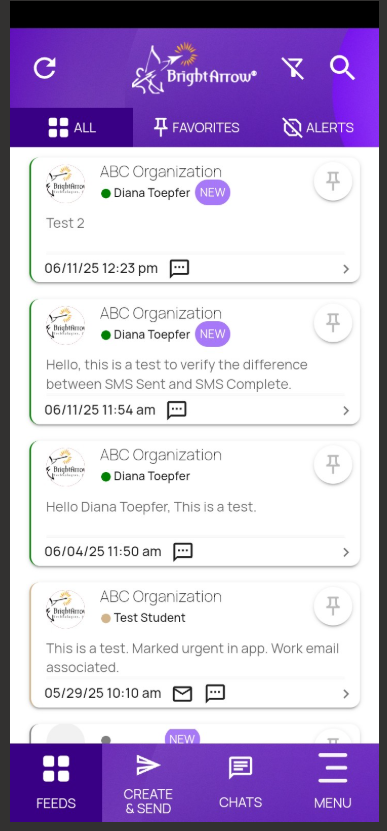
Deleting your profile photo
If you delete your profile photo without adding a new one to replace it, every message you sent previously and future messages will be reverted to the default profile icon.
- To delete your profile photo, navigate to the ParentHub Menu > Settings > Profile Photo.
- Click the Delete button.
- Click OK in the confirmation pop-up window.
- Your profile photo icon will now be reverted to the default icon next to all messages you sent. Your recipients' feeds will update to the default icon as well.



Adding a profile photo in BrightView
Whether you choose to add your profile photo using ParentHub or the BrightView interface, the end result will be the same. Follow the steps below to add your photo using BrightView.
- From the BrightArrow Central home screen, click the green "hamburger" menu then select My Profile Photo.
- Click Upload Photo, then choose a photo from your computer to upload.
- Center the photo within the circular frame, then click Save to apply the photo as your profile picture. Choosing Upload Photo on this screen will prompt you to select a different photo.
- A new window will appear to confirm that your profile photo was saved. Click Close to proceed with adding your profile photo.
- Your profile photo will now appear next to all messages in the ParentHub feed for your recipients. The photo will be applied to all messages you sent previously and all messages you send in the future.




