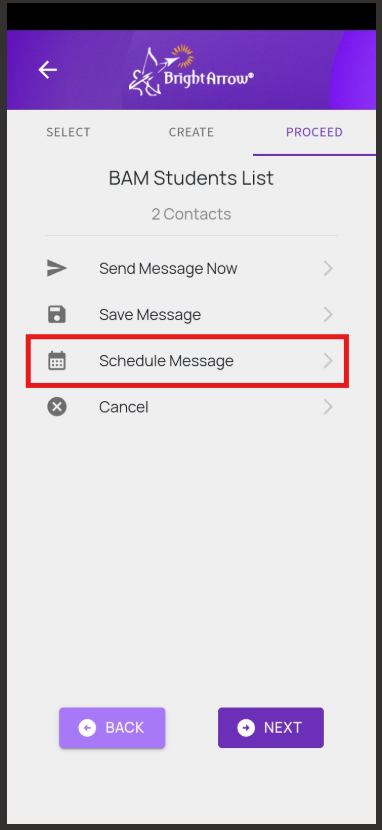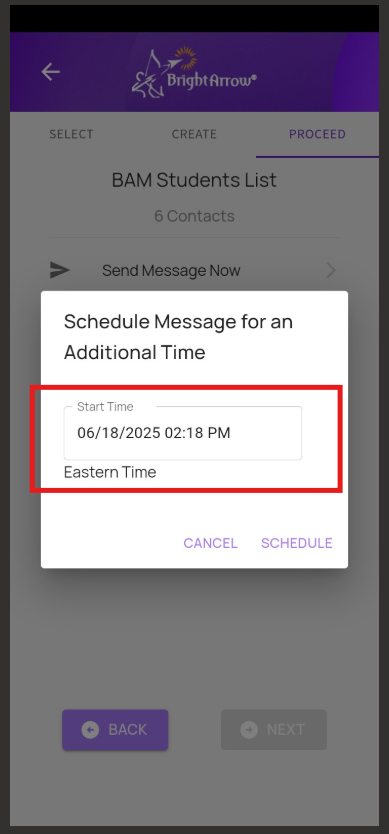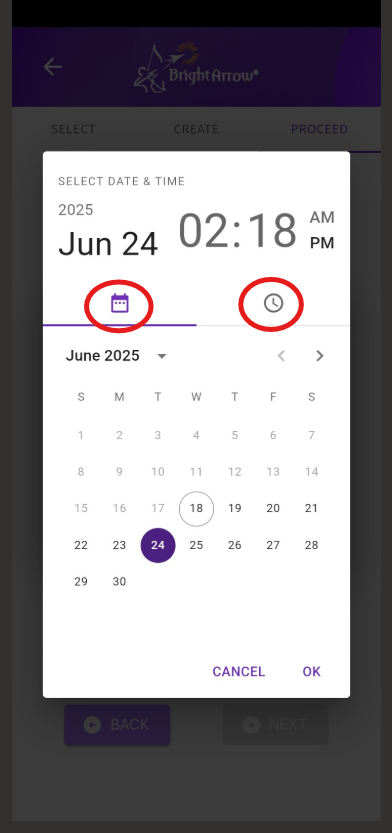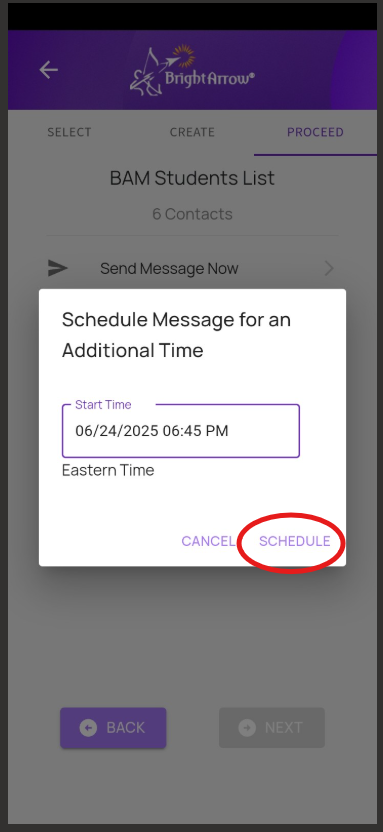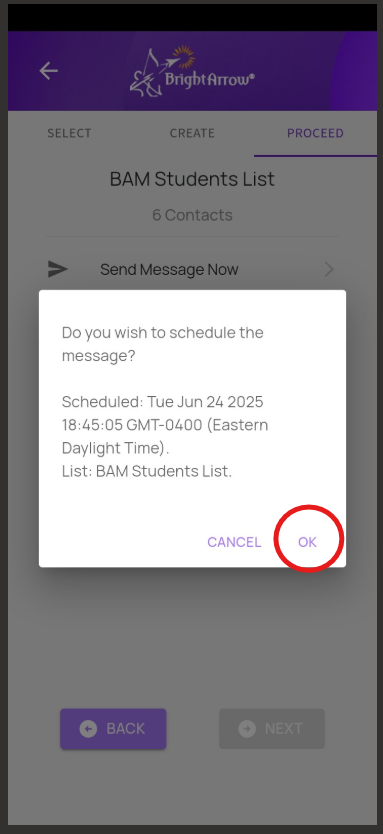How to Schedule a Message to Send at a Future Time
In BrightArrow's user interface you can create messages and schedule them to send at a later time. Did you know that you can schedule messages in ParentHub too? The instructions below detail how to schedule messages to send at a specified time and date using the app.
- Create your message. When you get to the final page, you will see the option to schedule your message. Tap that.
- A window will appear with a box containing a date and time. Tap inside the "Start Time" box to access the date picker.
- Use the calendar to choose the date the message will send.
- Use the clock to choose the time the message will send. Tap AM or PM accordingly.
- Tap "OK."
- Your selected date and time will now show in the "Start Time" box. Tap "Schedule."
- A new window will appear. Confirm that the date and time correct, then click "OK."
- Your message will send at the specified time.