ParentHub Alerts
If you are sending an urgent message and want to make sure your recipients are alerted to it, ParentHub users have the option when creating the message in BrightView to mark it as urgent. This article details how to mark messages as urgent so that they show up in the "Alerts" tab in the ParentHub app.
- Start creating your new message in BrightView. Choose your message types and name your message as usual.
- In the "Mark as Urgent in App Until" box, choose the date and time that the urgency of your message should expire. For example, if you need to notify parents that buses are running late, you may want to set the urgency expiration to end sometime after you expect all children will be dropped off.
- Continue creating your message as usual. When you send the message, recipients will see the alert when they view the message in ParentHub.

- Messages that show the alert icon will show in your "All" messages feed will also appear in the "Alerts" tab.
- Once the urgency expiration time you set has passed, the messages will no longer show the alert icon and will disappear from the "Alerts" tab. Recipients will still be able to view the message in their "All" messages feed, just like any other message.
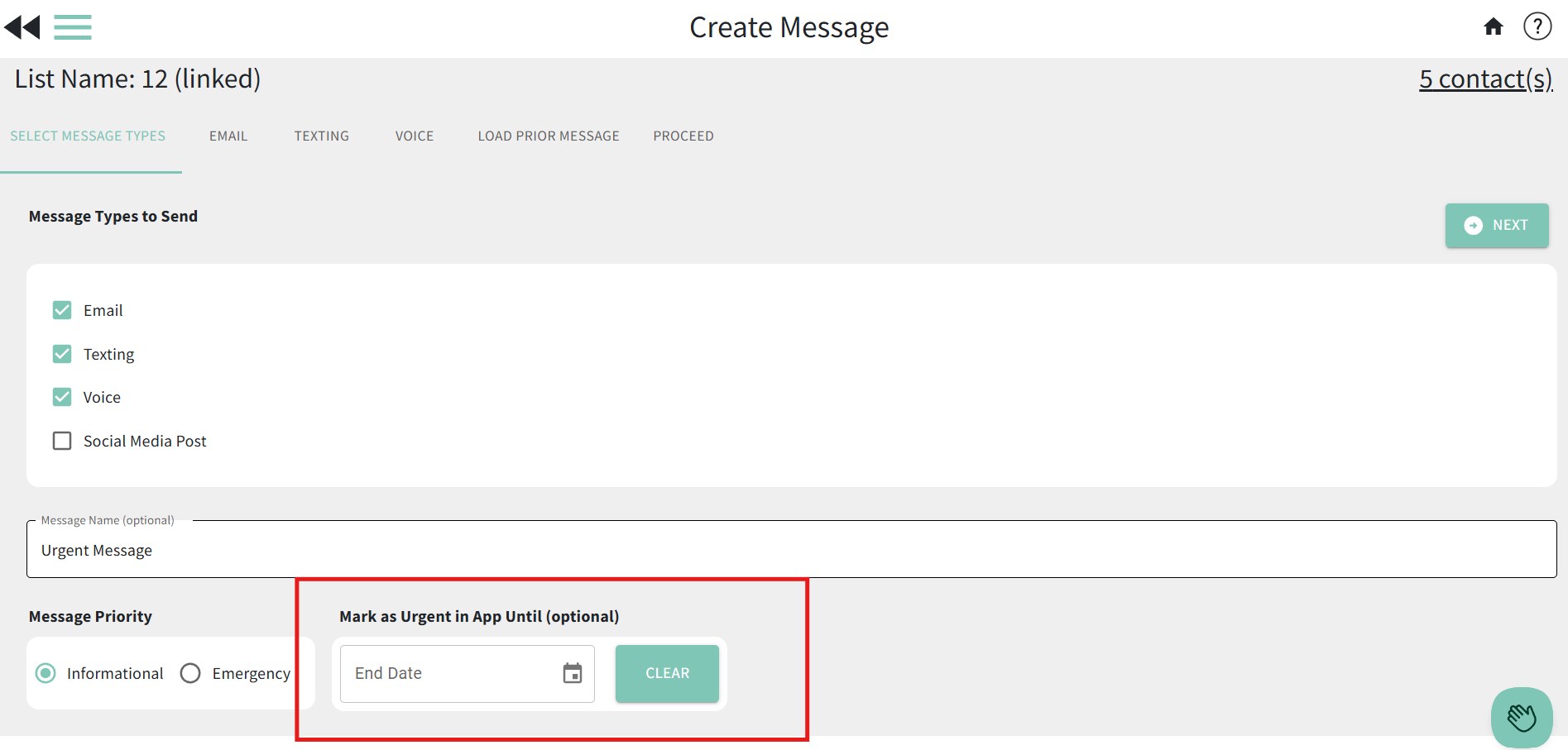 *You can use the calendar icon to choose the date and time or enter it manually.
*You can use the calendar icon to choose the date and time or enter it manually. 

