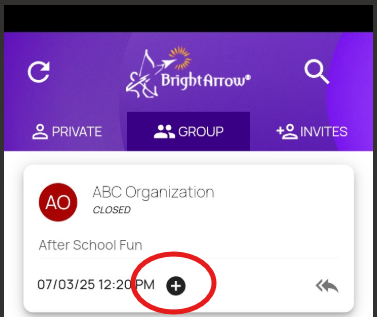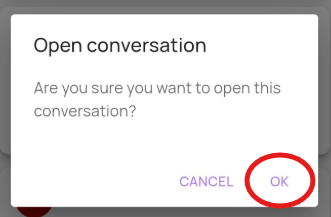Closing and Reopening Chat Conversations in ParentHub
In the ParentHub app, the person who sent the initial chat invite can close and reopen group chat conversations. This article will show how to close and reopen chat conversations in the app. For help closing and reopening chat conversations in the web interface, see here.
Closing the conversation
- Navigate to your Chats feed in ParentHub, and tap the "Group" tab to make sure you're viewing group chats.
- Tap the circled minus sign icon on any chat to close it.
- You will be prompted to confirm that you would like to close the conversation. Tap OK.
- The minus sign icon will change to a plus sign, and the message will now show as "Closed."
- Note that closed conversations will still appear in your recipients' chat feed. However, the message will show as "Closed" and will be in read-only format. Recipients will be unable to respond within the conversation and will see a pop-up to explain why.
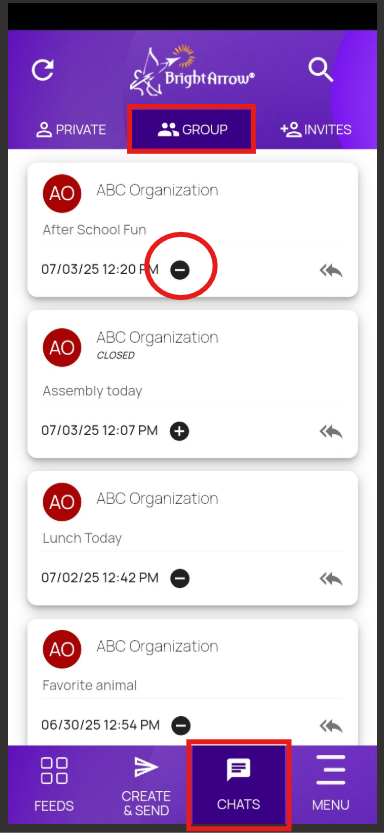
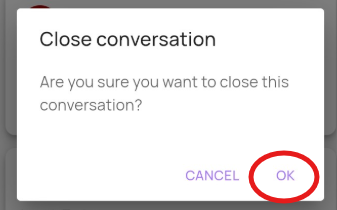
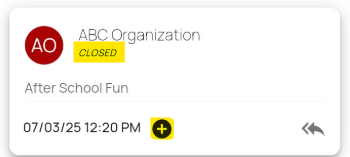
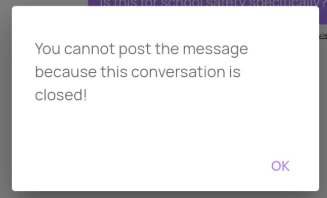
Reopening the conversation
- Within the Group tab of your Chats feed, tap on the circled plus sign icon.
- You will be prompted to confirm that you would like to open the conversation. Tap OK.
- The plus sign icon will change to a minus sign, and the message will no longer show as "Closed."