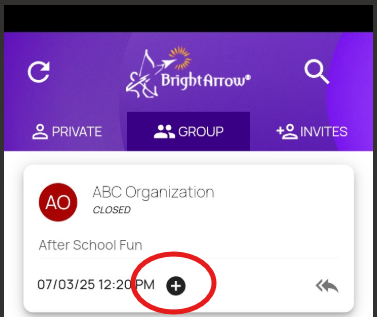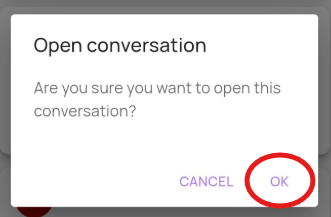Closing and Reopening a BrightChat Conversation
So you want to close a BrightChat? It's really easy to close and even reopen conversations through BrightChat. All it takes is a few clicks on your end to end a conversation and keep your active chats organized. This comes in handy when you want to ensure that you're only looking at active chats and previous chats that are no longer needed are labeled properly.
Let's say you have a conversation with a parent and finish chatting. You can go ahead and close it. If you ever need to open the chat again, all it takes is a few clicks to reopen the conversation and start sending again.
A few things to note:
- Closed conversations are read-only unless reopened.
- A BrightChat may only be closed by the person who initiated it.
- Closed chats will still show in the app, but they cannot be responded to unless the original sender reopens them.
- Conversations can be reopened in the app or web interface by the original sender.
- Private conversations between the initial sender and one individual cannot be closed. Only group conversations can be closed (and subsequently reopened).
(Website) Closing and Reopening Chats
- To close or open a conversation, click the power icon on the bottom left-hand side of the conversation.
- After clicking on this icon, you will be asked to confirm whether you want to open or close the conversation.
- Once a conversation has been closed, it will appear in the Active BrightChats list with “ — CLOSED” appended to the name.
- Click the power icon again to reopen the conversation.


(App) Closing and Reopening Chats
In the ParentHub app, the person who sent the initial chat invite can close and reopen group chat conversations.
Closing the conversation
- Navigate to your Chats feed in ParentHub, and tap the "Group" tab to make sure you're viewing group chats.
- Tap the circled minus sign icon on any chat to close it.
- You will be prompted to confirm that you would like to close the conversation. Tap OK.
- The minus sign icon will change to a plus sign, and the message will now show as "Closed."
- Note that closed conversations will still appear in your recipients' chat feed. However, the message will show as "Closed" and will be in read-only format. Recipients will be unable to respond within the conversation and will see a pop-up to explain why.
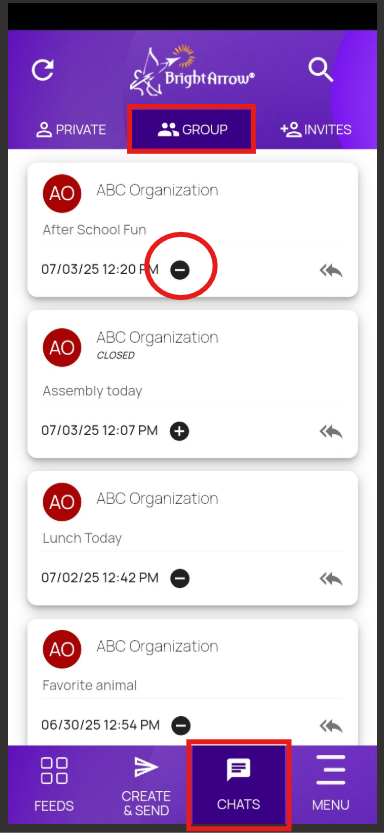
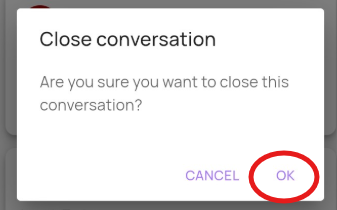
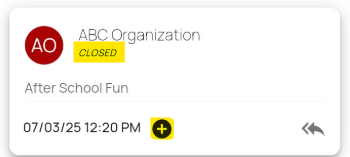
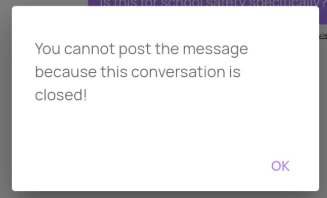
Reopening the conversation
- Within the Group tab of your Chats feed, tap on the circled plus sign icon.
- You will be prompted to confirm that you would like to open the conversation. Tap OK.
- The plus sign icon will change to a minus sign, and the message will no longer show as "Closed."