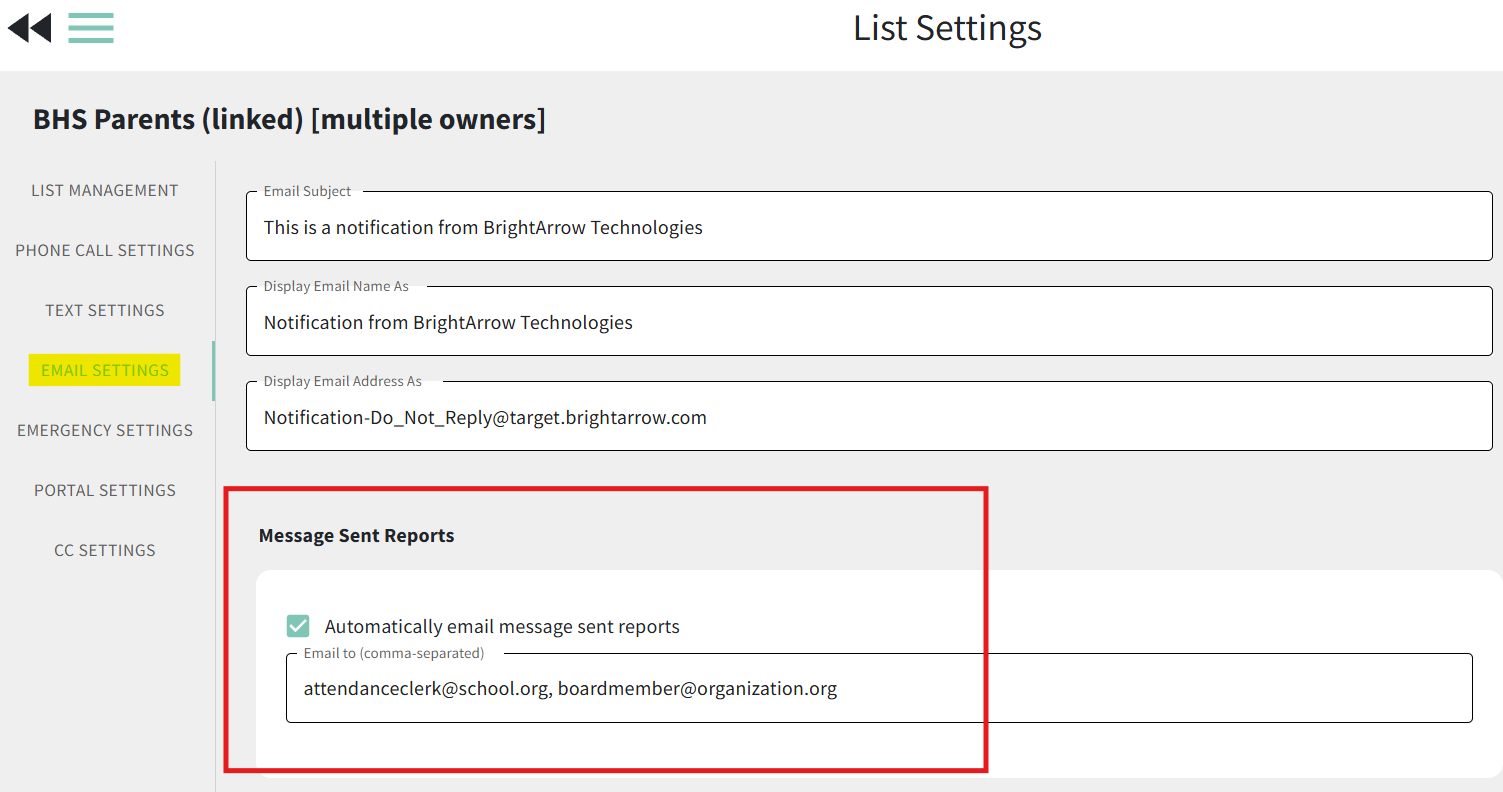How to Receive Reports of Sent Messages to Your Email
BrightArrow will store reports for sent messages for 1 year, but in some cases you might need to have access to those reports for a longer period of time. This can become especially important for matters such as emailed reports, like fee statements and report cards, or attendance related messages - anything that you might need to reference the report for more than a year after sending the message.
Through the list settings, you can designate email addresses to receive a copy of the message report for all messages that are sent through that list.
- Navigate to the list settings for the list you want to have an emailed copy of the reports sent for.
- Click on Email Settings on the left.
- In the "Message Sent Reports" section, mark the checkbox to automatically email message sent reports.
- Enter as many email addresses as you would like in the "email to" box. Email addresses should be comma separated.
- Click the double-back arrows to save your changes and return to the previous page.