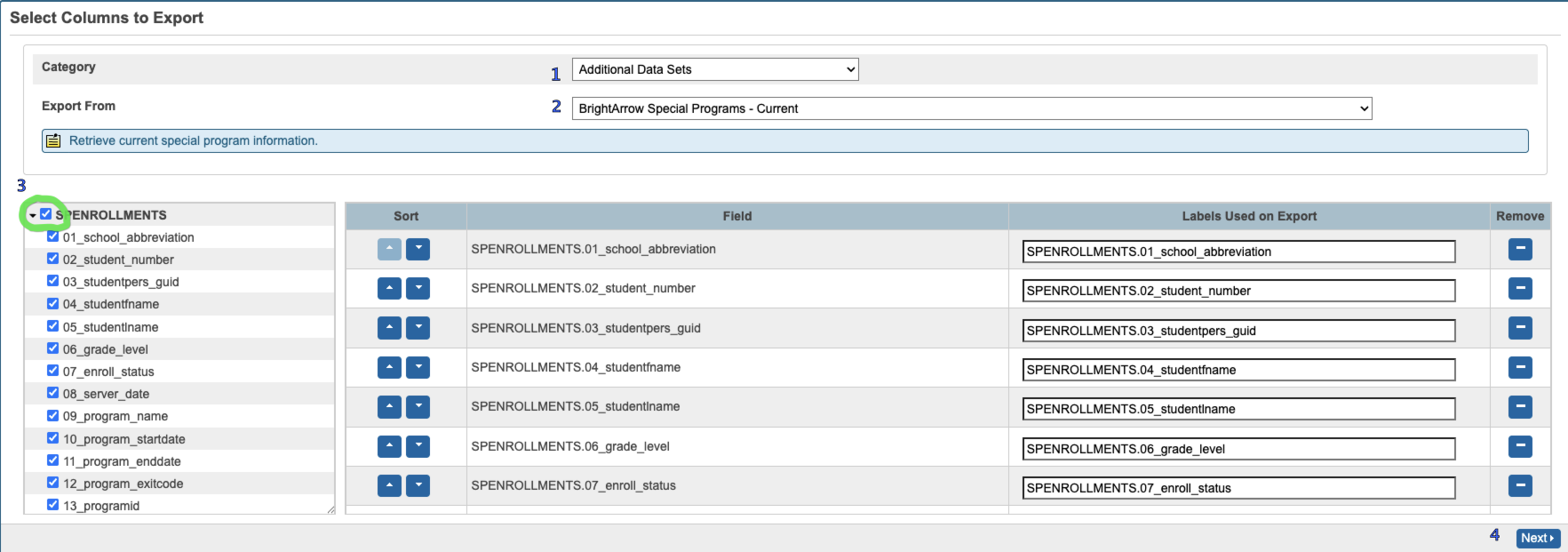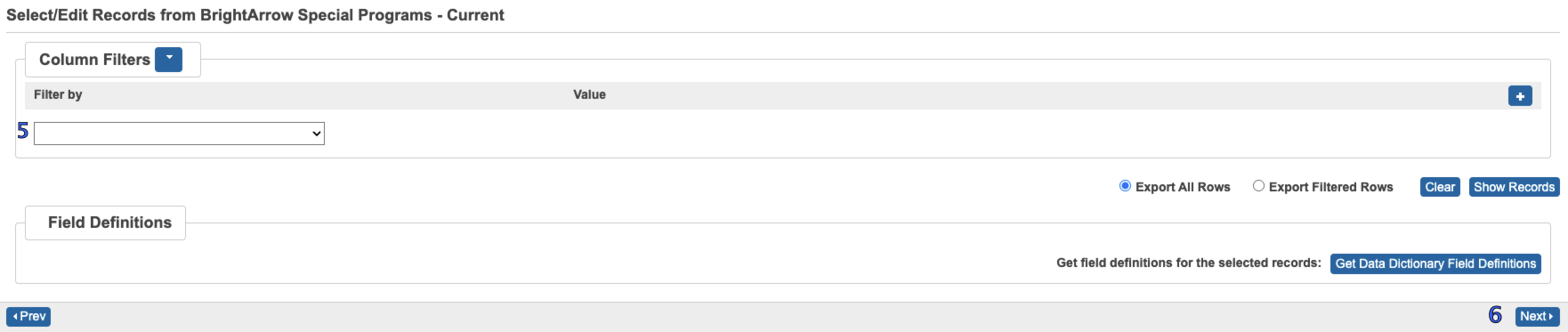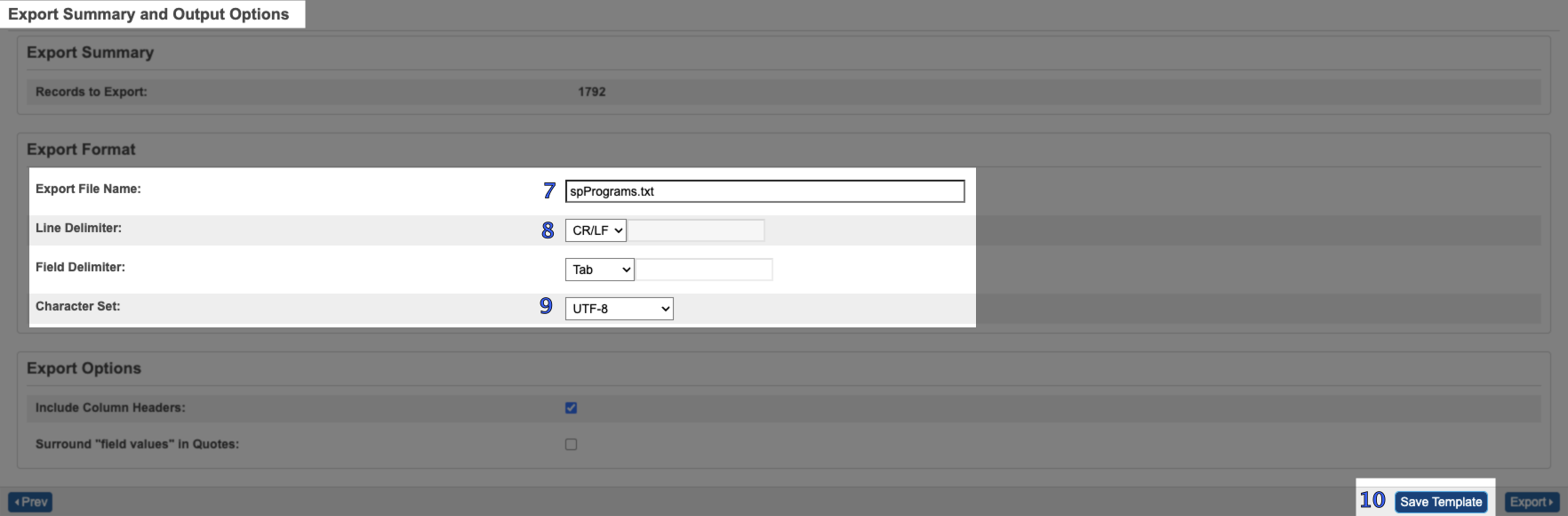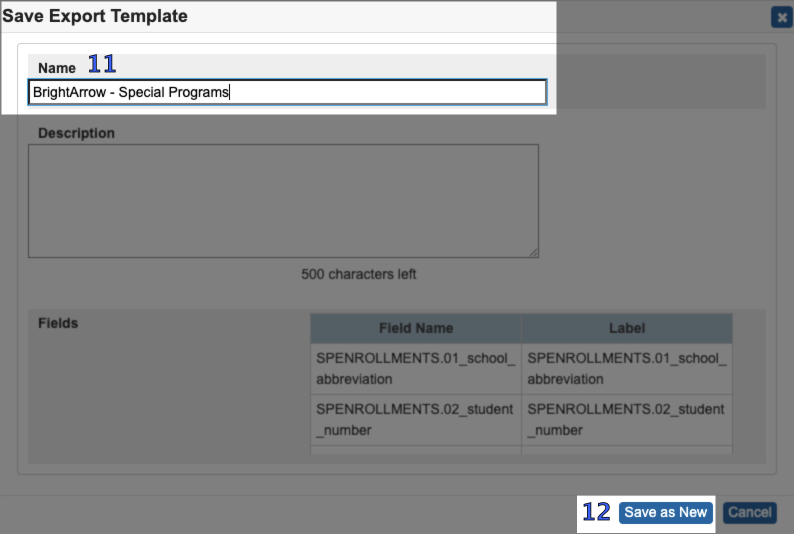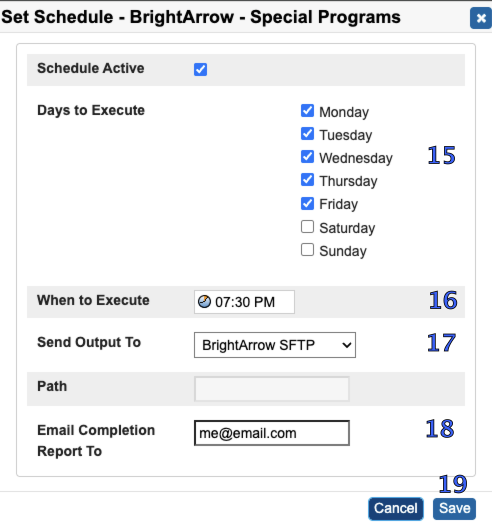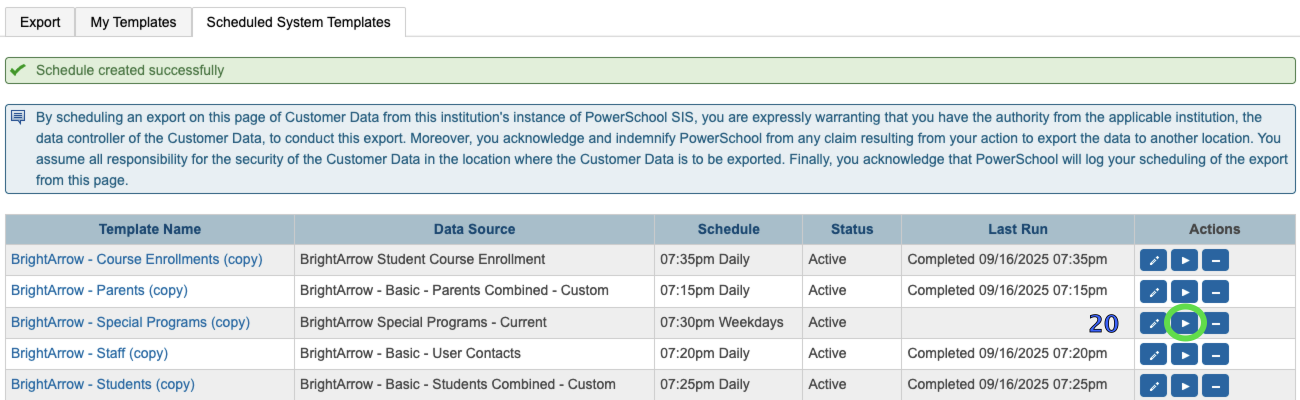Setting up Special Programs Exports
Minimum version: BrightArrow Base 2 v23.04.20
The Special Programs - Current export is used for creating lists based on specific special programs. Schools can use special programs for a variety of things such as sports and club enrollments and this export can aid in creating lists of participants in those programs.
Filters
This export will respect the settings from the BrightArrow Settings area as well as obey the individual student exclude all setting. For purposes of figuring out which special program is "current" the export will obey the time to switch days setting (at what time of day should the export be using tomorrow's date instead of the current one). The start date of the special program must be on or before the export date and have an end date in the future or no end date at all.
Setting up the Special Programs export
The export should be set up in DEM from District Office. For information on getting to DEM read Getting to Data Export Manager (DEM)
- Category = Additional Data Sets
- Export From = BrightArrow Special Programs - Current
- Fields -> Select the checkbox next to "SPENROLLMENTS" to select all fields. Fields are already listed in proper order.
- Click Next
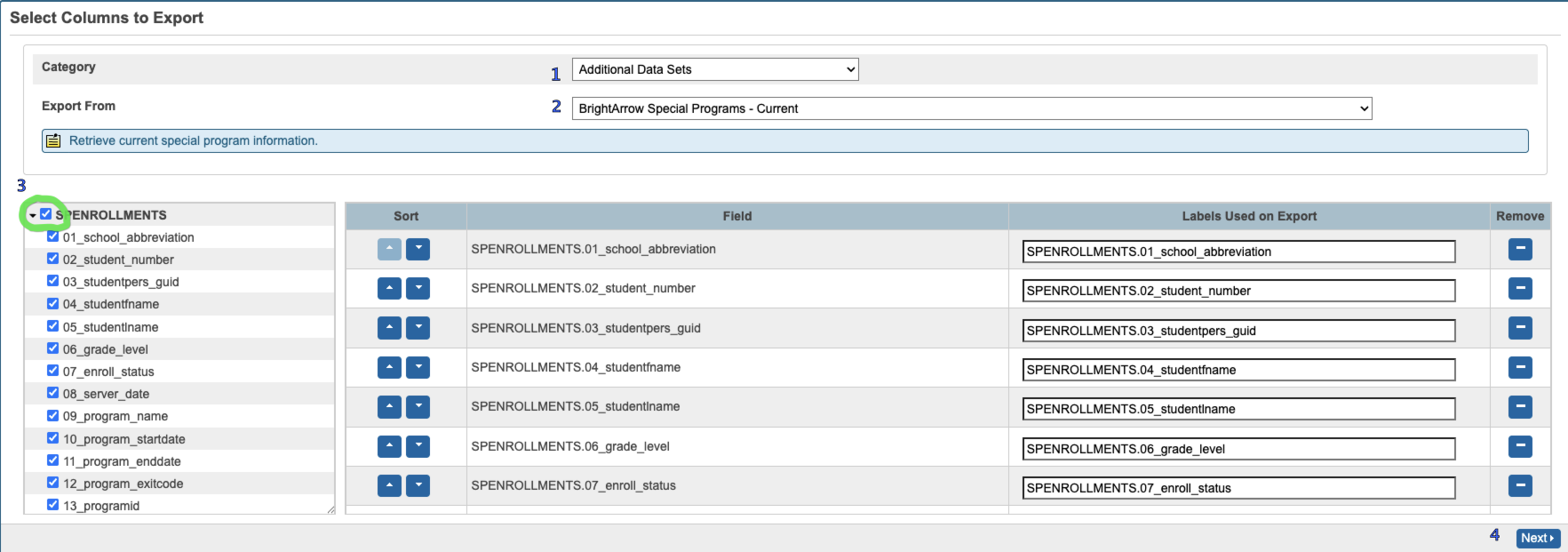
- No filters here, controlled by the settings page filters
- Click Next
Note: Before the next section becomes editable the entire template must run. This is not a quick process and the larger your district the longer this will take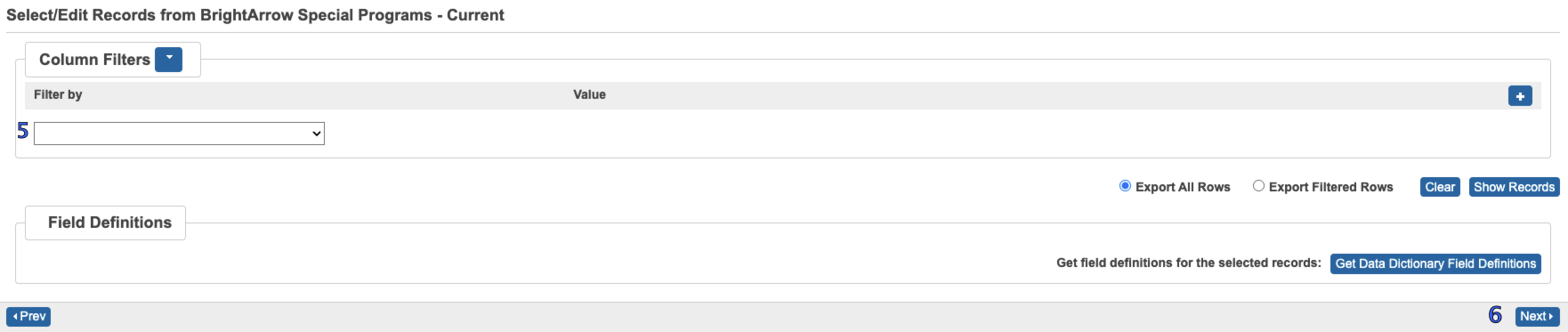
- Export File Name = spPrograms.txt
- Line Delimiter = CR/LF
- Character Set = UTF-8
- Click Save Template
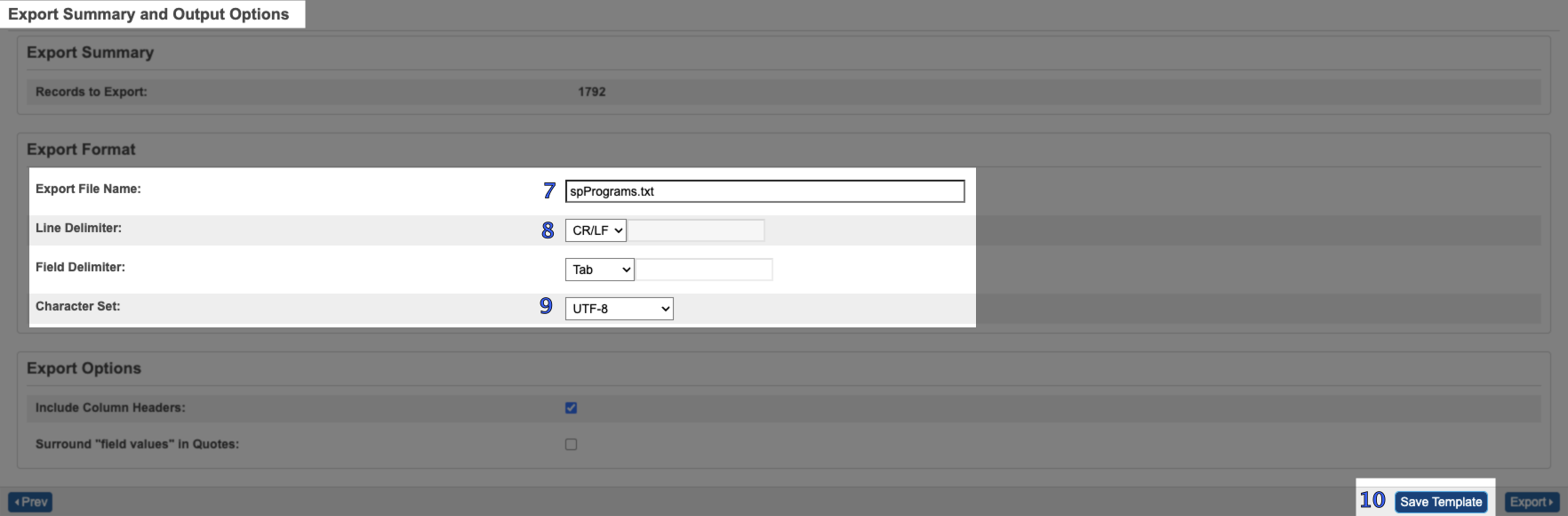
- Name = BrightArrow - Special Programs
- Click Save as New
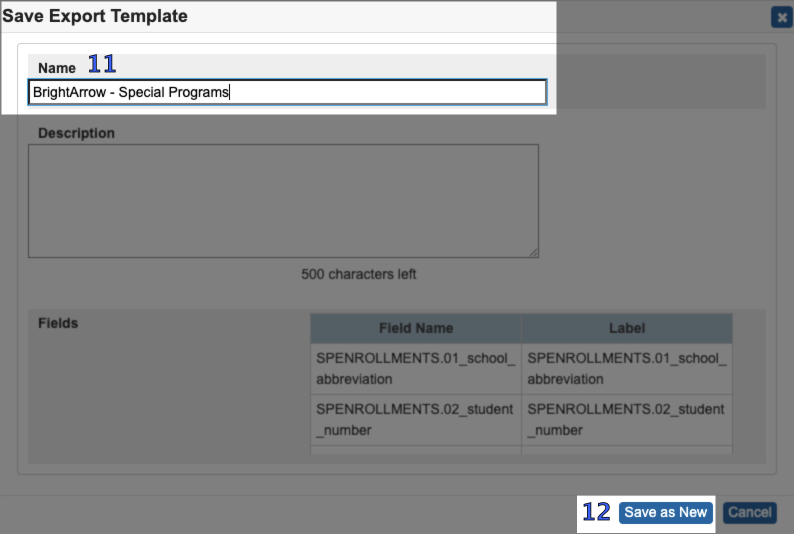
- Switch to the My Templates tab
- Find the row for the new template and click the calendar button to schedule this template. If you do not see the calendar button or the Scheduled System Templates tab you don't have permission to schedule exports. For more information on that read Enabling DEM Scheduling

- Days to Execute = All Days or weekdays
- When to Execute = pick a time between 5 and 9 pm
- Send Output To = BrightArrow
- Email Completion Report To (optional) = your email or an email to keep a record of if the export and file transfer was successful or if it failed.
- Click Save
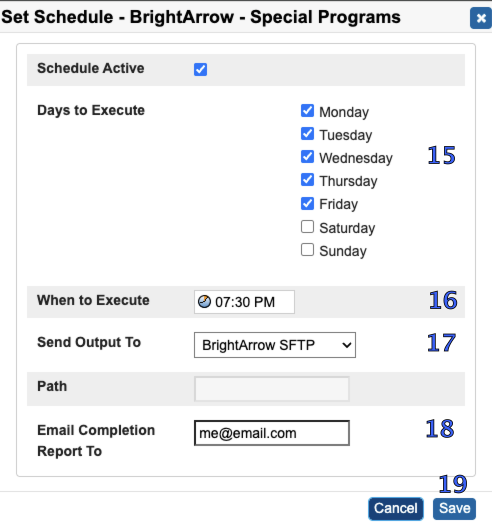
- Your export will go at the scheduled time and day(s). To send a copy now so that we can get started setting up the import of the file you can click the Send Now button which looks like the Play button from DVD player
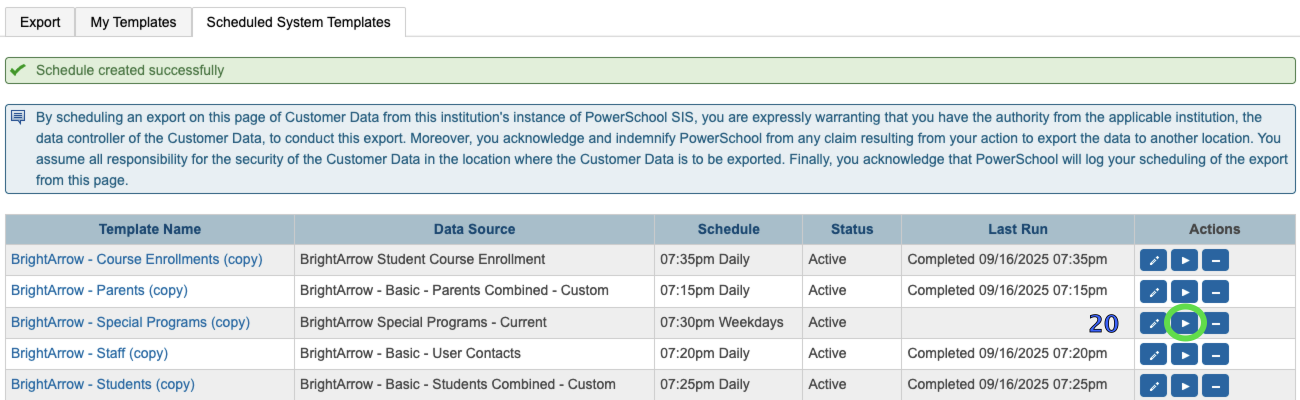
- Let us know that the file is ready so that we can set up your import. Also let us know if you want phone/emails to come from parents, students or both.