My List's Contacts are in Read-Only Mode
If you want to make sure that no one edits the contact's information in a list, you can add a protection to the list through the list's settings.
Adding the protection will put the "Edit Contact" page in read-only mode so that no changes can be made. When a user tries to edit a contact, all fields will be grayed-out and they won't be able to make any changes. You or any user who shares the list will have to go into the list's settings to take the contact editing page out of read-only mode before making any changes to the contact information that is stored in the list.
To add or remove the protection to editing contacts, navigate to the List Settings > List Management.
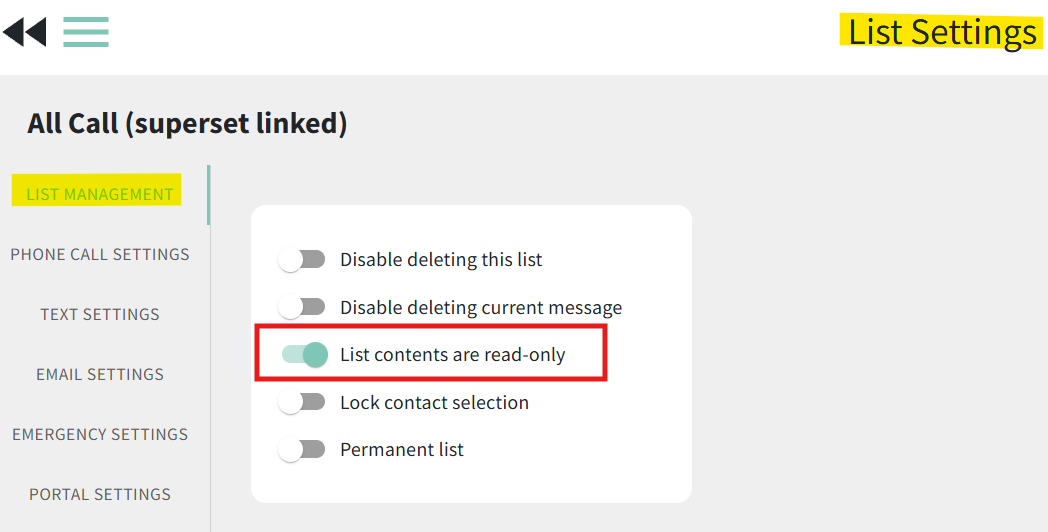
- Turn the "List Contents are Read-Only" toggle ON to protect the list so that users will not make unintentional changes to the contact information that is stored in the list.
- Turn the "List Contents are Read-Only" toggle OFF to take the Edit Contact screen out of read-only mode. Proceed with making any changes. Be sure to turn the toggle back ON to add the protection back to the list.
- For help adding or editing contacts within the list, see here.