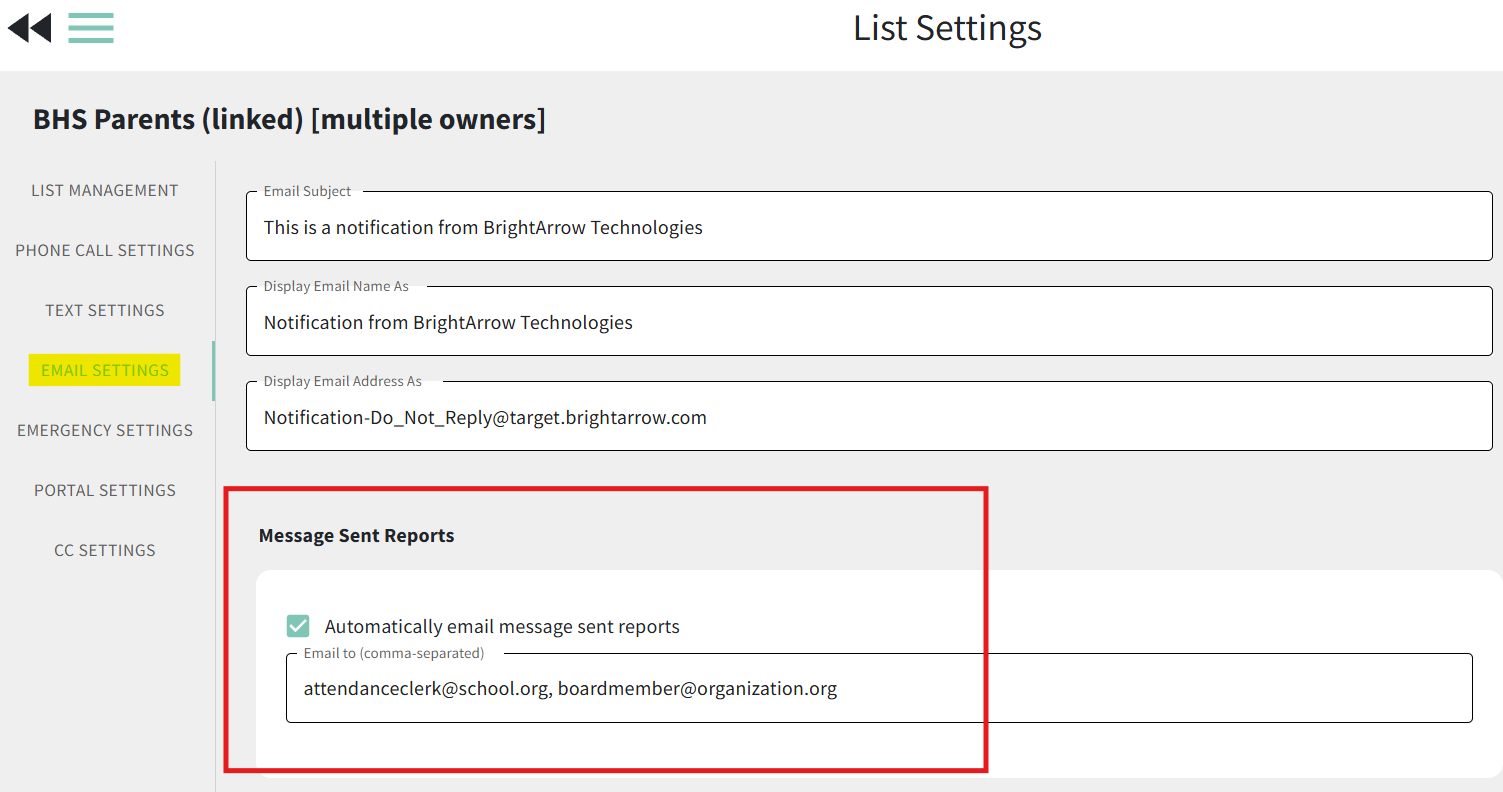Changing the Email Address for Staff to Receive Reports
Commonly used for automated messages, the "Message Sent Report" function allows you to designate as many email addresses as you'd like to receive an emailed report of the message that sent. This can be helpful for keeping important messages organized for your staff. Generally speaking, we recommend that these reports are emailed to a generic email address that your staff has access to whenever possible. If you need to change the recipient of the emailed reports, you can easily do so through the list's settings.
- From the My Lists page, navigate to the list that the emailed copy of the report sends for and click List Settings.
- Click on Email Settings on the left.
- In the "Message Sent Reports" section, update the email address(es) as needed. Enter as many email addresses as you would like in the "email to" box. Email addresses should be comma separated.
- Click the double-back arrows to save your changes and return to the previous page.