Using Folders to Group Lists
The My Lists page shows you all the lists that you have access to. Over time this can get large, and it can be helpful to group lists together by topic so you can easily find them later on. The folder feature allows you make groups of lists however you want. Everyone starts out with one folder that is named My Favorites (you can rename it to whatever you want) but you can also make more folders.
Creating a new folder
Everyone starts out with one Favorites folder, but you may want more than one folder to group your lists. You can add as many folders as you want. To add more folders:
- From the My Lists page, click on Select an Action in the upper left to display the menu options.
- Click on Create a folder.
- A dialog box appears. Enter the name of your new folder.
- Click Add.
- Your new folder is now created.
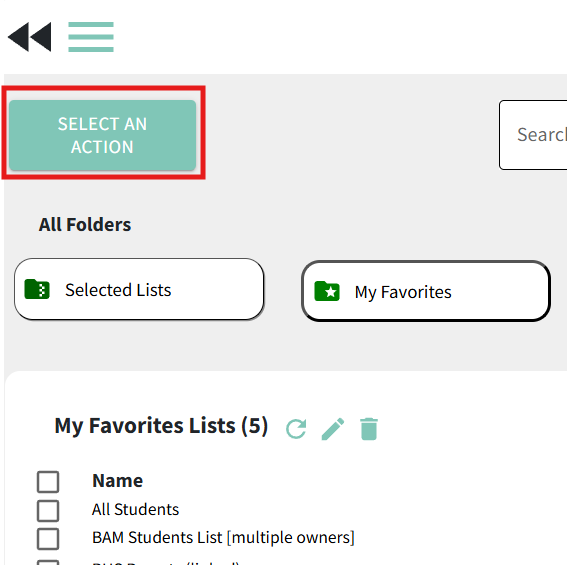
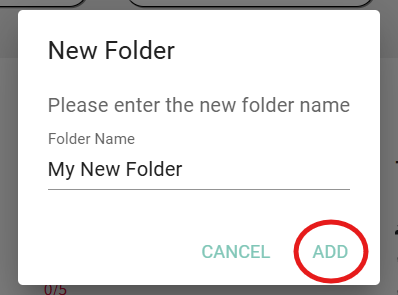
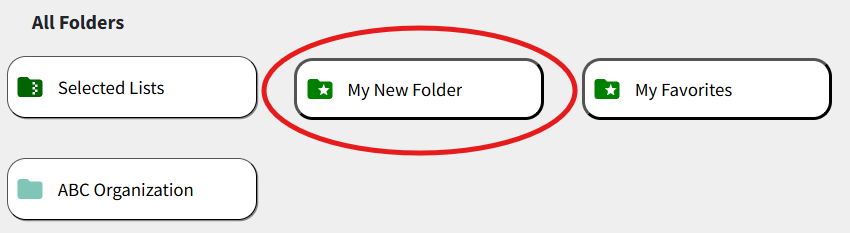
Adding lists to a folder
Depending on how many lists you need to add to the folder, there are two different methods to use.
How to add one list to a folder
- From the My Lists page, hover over the list that you want to add to your folder.
- Click the heart icon in the list row.
- If you have more than one folder, you will need to specify which folder to move it to.
- In the window that appears, choose the folder from the dropdown list of options.
- Click OK.

- Your list will now appear in the new folder. It will remain in the original folder as well.

How to select multiple lists to add to a folder
- From the My Lists page, click the checkbox next to each list you want to add to the folder.
- You can select lists that are housed in different folders.
- Select any lists as you want, regardless of which folder they are in.

- Notice that the "Selected Lists" folder now shows the number of lists you selected. Click that.
- Click on the appropriate icon next to the list name to add your lists to a folder.
- The plain folder icon will prompt you to create a new folder to add your lists to.
- The folder with a plus sign icon will allow you to add your lists to an existing folder.
- Note that you can only add the lists to your personal / favorites folders. You will not be able to add the lists to folders that are in user groups.

- A new window will appear. Name or choose your folder and click Save / OK accordingly.
- Your lists are now in the folder.
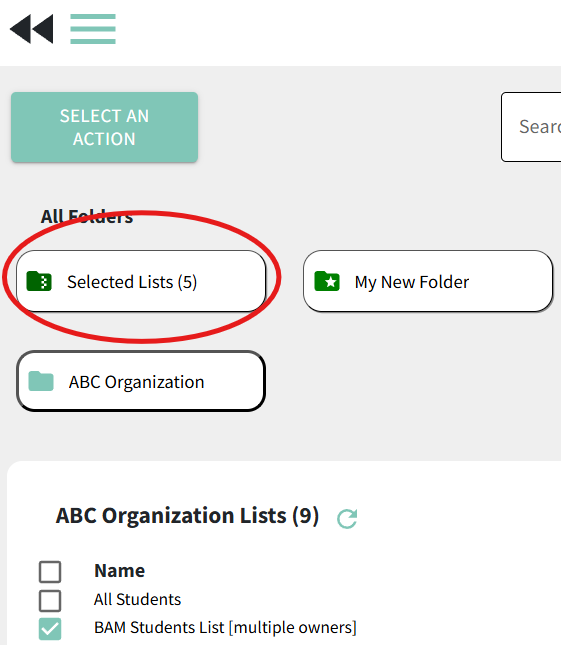
Renaming a folder
To rename an existing folder:
- Click on the folder you want to rename.
- Click on the edit pencil icon next to the folder name where it appears above your lists.
- A pop-up appears. Enter the new name of your folder / group in the box.
- Click Update.


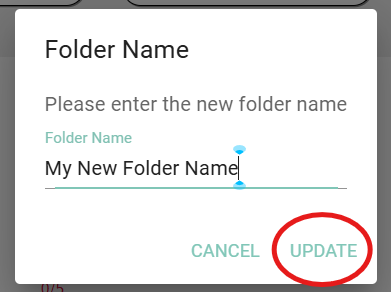
Note: You cannot change the name of the user folders, those are forced based on the User/Group name in user settings. Only custom folders can be edited.
Lists within folders can be rearranged
If you created a folder and added a lot of lists to it, you can rearrange the lists so that your most used ones appear at the top.
For example, maybe you want to have a folder for all students that are on sports teams, but a lot of the teams are currently off-season. You can reorder the lists so that only the teams that are currently in season are at the top so you can find them more easily.
- From your My Lists page, click on the folder that contains the lists you want to rearrange.
- Hover over a list that you want to change the order of. Click the up and down arrows icon.
- A new window will appear where you can change the order.
- Top: bumps the list to the top.
- Bottom: bumps the list to the bottom.
- Custom: allows you to choose the exact order for the list. Use the radio dials to indicate if the list should be above or below the list you select from the dropdown options.
- Click OK.

- The order of your lists is now changed. You may need to refresh the page to see the new order of your lists.
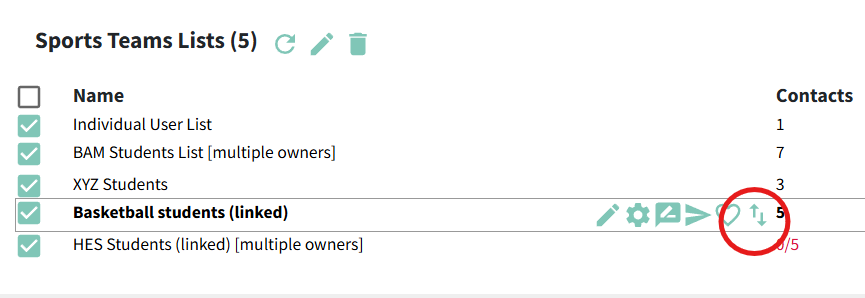
I moved my lists into folders but they still show up in the original group
Adding a list to a folder does not move it, it only adds a reference to it. The list still resides in the original location however, the folder makes finding similar lists easier.
Ex: A school district may have 10 schools. Each school has its own attendance list. Instead of finding each attendance list for each school anytime you need to, you may add them to a folder called Attendance and make it easier to find attendance related lists.
I don't need the group/folder anymore, how do I get rid of it?
- Click the trash can icon where it appears next to the folder's name.
- A pop-up window appears to confirm if you want to delete the folder. Click OK.
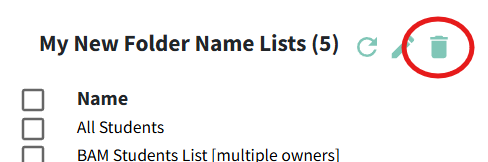
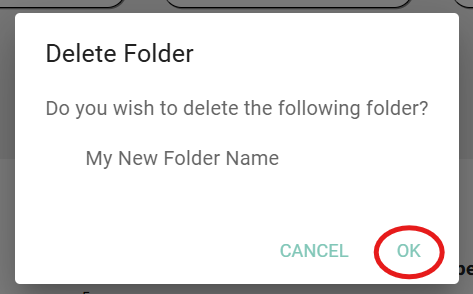
Note: You cannot use this method to delete the user folders, those are forced based on the User/Group name in user settings. Only custom folders can be edited.
I put a list in the wrong folder, how do I get rid of it?
Hover over the list within that folder and click on the Heart icon to deselect it.




