Viewing Chats in ParentHub
Chat subscribers can use the chat feature in the BrightView user interface (website version) and in the ParentHub app. Through ParentHub, staff members can view existing chat conversations and also initiate new ones.
This document will help you navigate ParentHub to view and respond to all of your chats. For help initiating a new chat message, see here. For help viewing chats in BrightView, see here.
Finding Chats in ParentHub
- Start by navigating to the Chats page in your ParentHub account. Notice the three tabs across the top of the page, Private, Group, and Invites.
- Private shows all of the private conversations you are in.
- Group shows all of the group conversations you are in.
- Invites shows all of the chats you've been invited to join.
- Recipients will see all of the initial chats they've been invited to under the Invites tab.
- Once a recipient taps a reply button within the invite, they will be brought to the full chat conversation. The conversation will then appear under the Private tab or the Group tab accordingly.
- When someone responds within your chat conversation, you will be alerted to it by the number symbol in the chat window.
- Tap on any message to see the full conversation.
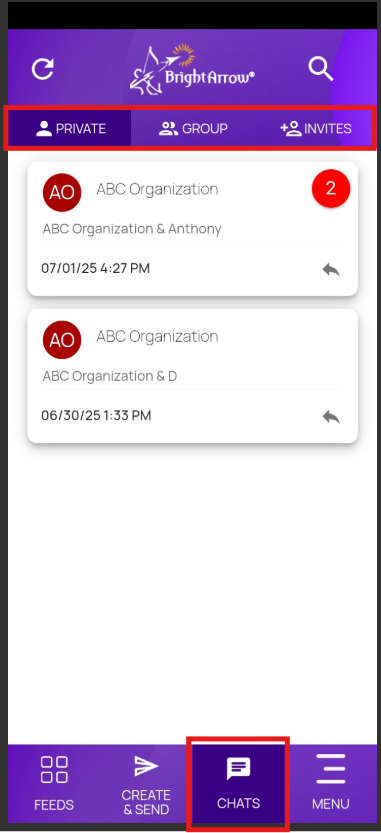

How to search for a specific chat conversation
After a while, your Chats feed might get large. If there is a particular contact or conversation that you need to find you can use the search option to narrow down your feed.
- Tap on the "Private," "Group," or "Invites" tab that your conversation would be in.
- Tap the search icon in the upper-right of the page.
- In the search bar, type in the recipient's name, the sender's name, or a keyword from the message's topic.
- Use the 3 dots to open the "Search Options."
- In the "Search Types" dropdown box, choose the option that best suits your search term.
- Click OK.
- If your search did not immediately refine your results, tap the search icon in the search bar.
- You should now see only the conversations in your chat feed that pertain to the terms of your search. To clear your search, tap the circled x in the search bar.





Replying to a Chat
- Tap on the message to view the responses.
- Send a reply using the box at the bottom of the page.
- Use the icon to add an attachment from your device.
- Tap "Write your message." A new window will open for you to type your reply into. Write your reply, then tap OK.
- Tap the Send icon to send your reply.



Will my chat message show in the Feeds page?
Yes, the initial chat message that was sent to you will show in the Feeds page, not just the Chats page, but you will need to go to the Chats page to see any replies within the conversation.
The "bubbles" icon indicates that it is a chat message.
 When you tap on the message from your Feeds page, you will see the reply buttons so that you can respond to the chat message.
When you tap on the message from your Feeds page, you will see the reply buttons so that you can respond to the chat message.
 Navigate to the Chats page and click either the "Private" or "Group" tab respectively, then tap on the chat message to see the full conversation.
Navigate to the Chats page and click either the "Private" or "Group" tab respectively, then tap on the chat message to see the full conversation.


