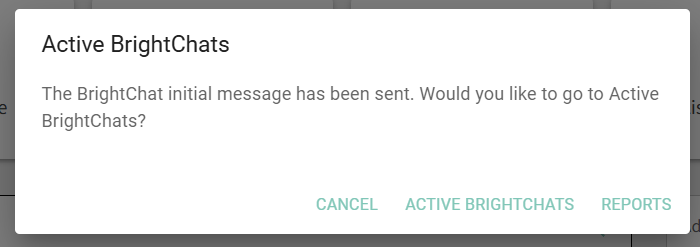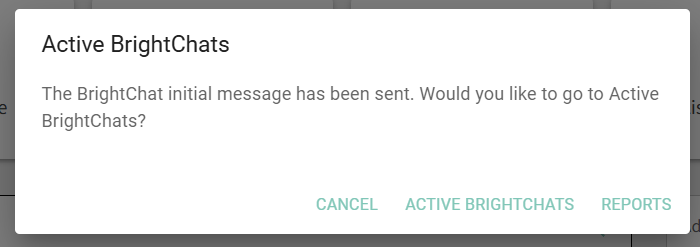How to Add a New Member to the Chat
If you've already started a chat conversation and now need to add a new member to it, you can do that in the web version of BrightArrow or through the ParentHub app. This article shows how to add the new member to the chat in the web version, BrightView.
- From the BrightArrow Central home screen, click the Active BrightChats button
- Find the conversation you need to add the new member(s) to and click on it
- At the bottom of the page, click on the plus sign icon to add additional members to the chat
- Click the checkbox next to the bolded "Edit" header to disable all contacts in the list so that they're all deselected
- Mark the checkbox(es) next to the contact(s) you want to add to the chat conversation
- Click the Start BrightChat button
- In the new window that appears, click Send
- The new member(s) will now be sent an invitation to join the chat conversation. A pop-up window will show confirming that the invite was sent.
- Click "Cancel" to be redirected to the BrightArrow Central home page
- Click "Active BrightChats" to be redirected back to the Active BrightChats page
- Click "Reports" to be redirected to the Reports page to see the message sent report for the new invite you sent