Creating Email Templates
Text emails are fine but most of us are used to seeing nice looking visuals in our emails from different organizations. With HTML emails you can make your outgoing email look as visually pleasing as you’d like. Most of us don’t have time to spend creating this visual look each and every time we send a message, that’s where email templates come in.
How to create an email template
Email templates are intended to provide a basic layout, design, and verbiage that will be used multiple times. Keep in mind that your templates will be editable by whomever uses them, so keeping them as basic as possible is recommended.
- Consider who will use the template. If they’ll be making messages that reference a merge field, it might be beneficial to include that in the template design so they don’t need to remember to add it. “Dear [[firstname]]” works in a template just as it would in a regular email.
- Navigate to the Create Message page and start a new email message. Click the "Templates" button.
- Click "New Template." Anything that you already typed up on the email creation page will appear in the template creation window, but you will have another opportunity to design the template after clicking "New Template."
- In the template creation window you can design your email template.
- If you already started designing your template in the message creation screen, the design and wording will appear in the template creation window. Make any additional changes as needed.
- If you created a template design in an outside source, you can upload the HTML for your design using the < > Code View button. Copy/paste the HTML from your pre-made design.

- Name your template. Choose a name that will help you find it the next time you need it.
- Choose who should have access to the template by making a selection using the "Share to" dropdown box. Depending on your user type (district office, group user, or individual user) you may have less options than what is listed below.
- My shared group = everyone in your user group.
- Everyone system-wide = everyone in your organization / district.
- Everyone in selected building = another group's users. Using this option will prompt you to select the group to share the template with.
- Only me = only the creator will be able to see and use the template.
- Save your template, then click OK in the confirmation pop-up window.
- You can now "Return to Template List" and see your saved Template.



Note that email templates must be shared upon creation. Templates cannot be shared after they have been created.
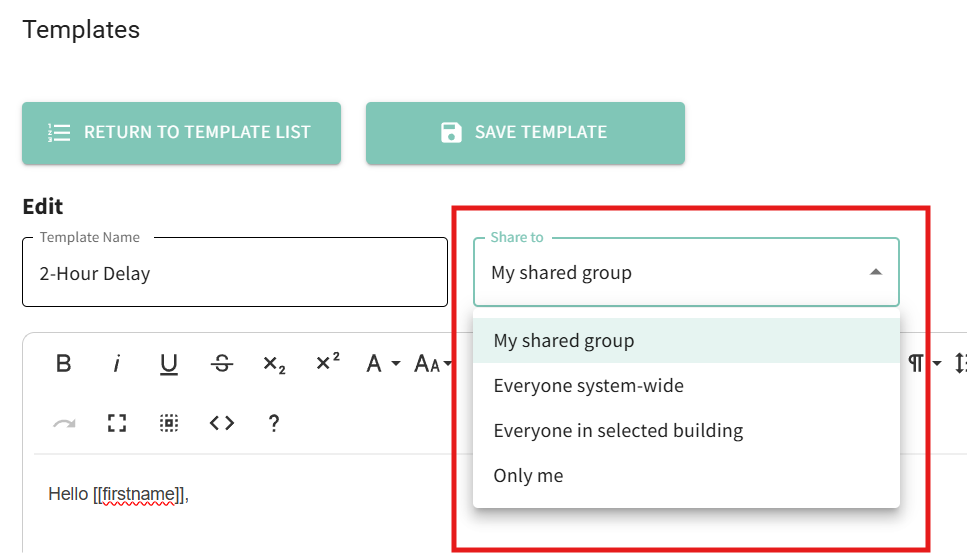


What if I have a pre-made template that I want to upload?
- You can click the < > Code View icon and copy and paste the pre-made template HTML code into the editor.
- Click the Code View icon again to view your design.
- Name your template and choose who to share it with.
- Once you're finished, you can click "Save Template." Then "Return to Template List."

What if I have more than one template to create?
If you have more than one template to create, simply repeat your steps to create each template. You can email us multiple files to upload at a time if you wish.
If your other templates look similar to the first template, you may want to wait for us to create that first one for you. This will allow you to use it as a starting point for your other templates.
Should I create a template for an email I send regularly?
Templates shouldn’t be full emails; they should be basic layouts. For your full email you can either name your message so you can find it in the prior messages window or create a list with that message and lock the message in. There is no limit to how many lists you can have so saving a list for one specific purpose is a fine way to accomplish that.
