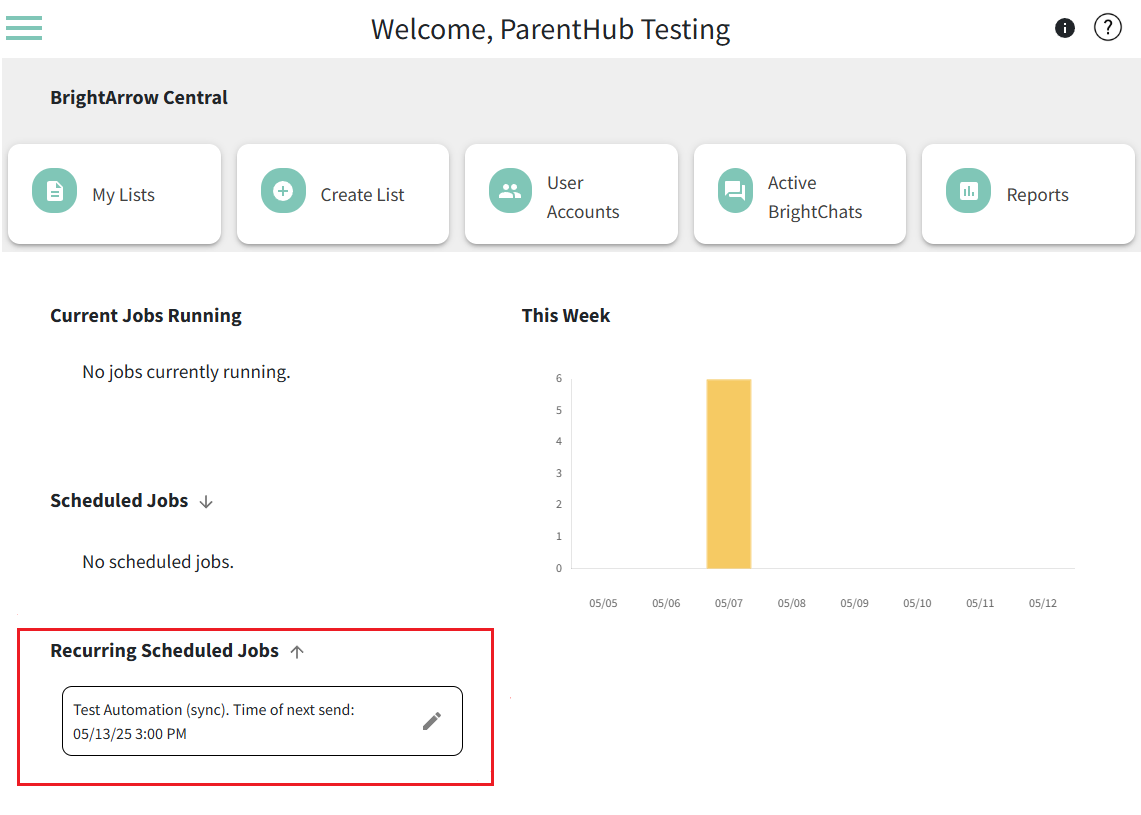Recurring Automated Messages
When you schedule a message to go out through the interface you are scheduling a message to go out one time, but many users have need for messages to go out every week or even every weekday. You may have asked us to set up these recurring messages for you so that they send automatically. Eventually there comes a time when you need to change, pause, or stop these messages all together. Adjustments to your message are easy to make, and anyone with access to the corresponding list can make the changes.
Establishing automated recurring messages
Automating messages, such as attendance, grade, and lunch balance notifications, can make life easier for your staff so they don't have to manually send out these messages. We will set up these notifications for you at your request. Email the following information to gettechsupport@brightarrow.com so we can set up your automated notifications on our end. Once they are set up, you will be able to make changes to the message and its schedule in BrightArrow.
- What type of notification would you like to automate? Some commonly used options are absence notifications, tardy notifications, missing assignment notifications, grade notifications, and lunch balance notifications.
- What day(s) and time(s) would you like the notifications to send? Note that if your database is sending us files (like PowerSchool), we will need to receive the data on our servers a minimum of 5 minutes before your message sends. If teachers are taking attendance at 9:00am, that information will be available to us by 9:05am and we can send the messages around 9:10am.
- What will the contents of your message be? If you have any data to include in a mail merge field, let us know so we can make sure the syncs are capturing all the correct information. You will be able to create and design the message(s) to your liking.
- Which buildings will the notification apply to? You may want the same notification for all buildings in your organization/school district, or you may have different needs for each building. We can set it up however you want, just let us know your preferences.
- PowerSchool users may have some additional options regarding the data we use when establishing these notifications. See here.
How to create and/or change the contents of a recurring message
If you would like to change the contents of your recurring message, such as the verbiage or the design, those changes are easy to make as well.
1. From your My Lists page, click on the corresponding list that your recurring message sends from.
2. Click Edit Message.
*Note that your message may be in read-only mode for protection. For help unlocking your message so you can edit it, follow the instructions as detailed here to toggle on/off the protections in the List Settings. We highly recommend protecting the messages and lists used for your automated messages. Once you have made all necessary changes to your message, follow the steps in reverse order to protect your list and message again.

3. Make your changes to the email, text, and voice portions of the message as needed. Click "Next."
4. On the final screen, click "Save" to save the changes you made to the message contents. Remember to go back into your List Settings to re-protect your message.

How to change the schedule of a recurring message
Once your automated notifications have been established, there may come a time where you need to change the schedule of the message(s) or even skip a day. Making these changes is easy.
- From the BrightArrow Central home screen, under Recurring Scheduled Jobs, click the pencil icon next to the message you would like to make changes to.
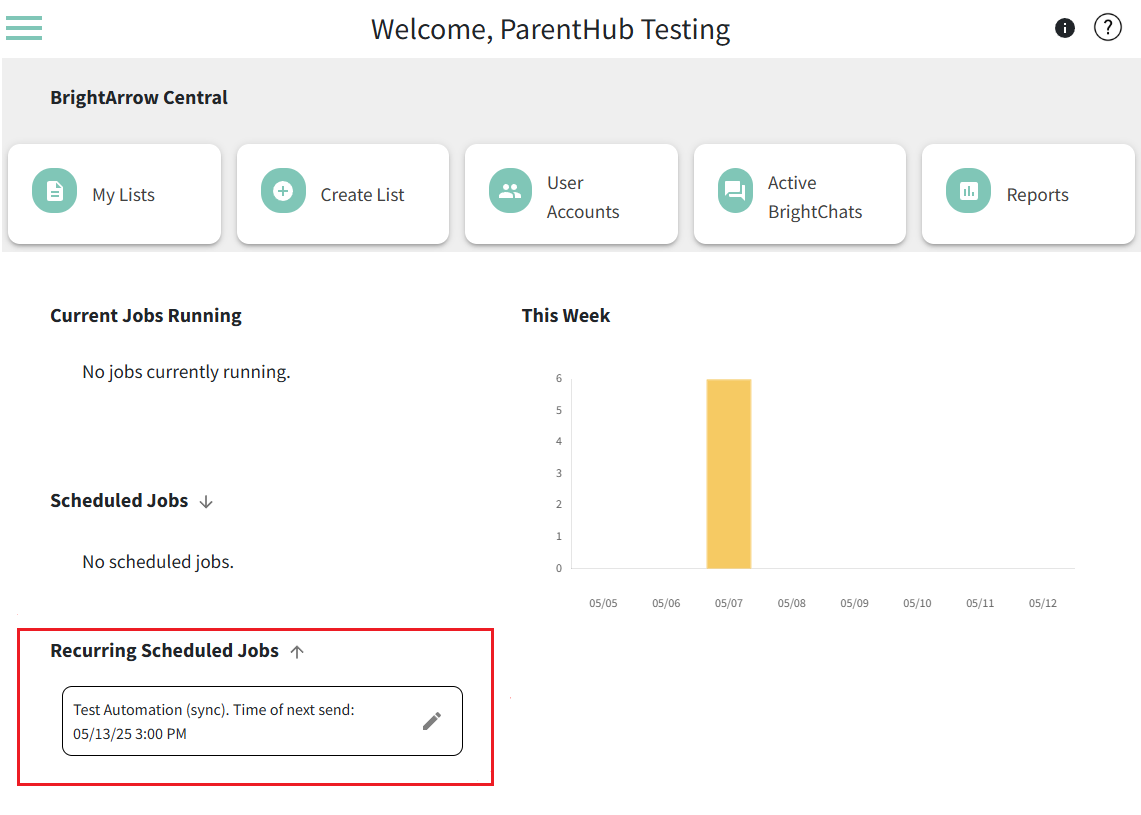
- This will bring up the message scheduling window where you can make any necessary changes to the schedule. Note that if your database is sending us files (like PowerSchool), if modify the time your recurring job sends, you must also modify the time the data exports from your student information system. We must receive the data to our system at least 5 minutes before the notification sends.

- When choosing a new date and/or time for the message, you can type your preferences directly into the Next Time box or use the calendar icon to select a new date and time.

- Are you making a one-time change or a permanent change? Use the toggle accordingly.

- If you want the message to send at the same time as before and change only the frequency that it sends, use the checkboxes to "change which day this message sends." Note that at least one day must be selected in order for the list to sync correctly.

- Click "Apply" to save your changes.
- When choosing a new date and/or time for the message, you can type your preferences directly into the Next Time box or use the calendar icon to select a new date and time.
- You may need to refresh your screen to see the changes you made. Click Menu > Reload App. You should now see the new scheduled send time for each respective job.

When do I need to pause my notifications?
If you are a school and need to stop automated messages from going out when school is not in session, you may not need to do anything. It depends on the type of notification.
Attendance
If you want to pause attendance for the summer or another school break and your attendance defaults to present, then there isn't anything needed. Attendance messages are sent based on specific criteria determined by your business logic. Most are based on absences. If your student system defaults students to present and someone changes them to mark them absent, then any day where attendance isn't recorded is present by default and thus no attendance messages would be generated anyways.
If your student system starts students as absent until proven present, then you do need to turn off your attendance syncs. You can change the next recurring time to a future date when school will be back in session.
If you are a school and have a snow day, you may likely want attendance skipped that day. If your staff only records attendance for the current date, then a snow day won't have attendance so it doesn't need to be skipped. But if your staff can enter attendance early when they know it (when a family is going on vacation for a week for example) then you may want to skip attendance messages for that date.
When it comes to 2-hour delays, you likely still want attendance to send but at a later time than usual. In these cases, simply change the next send time to whatever time you need. Note that if your database is sending us files (like PowerSchool), you must also modify the time the data exports from your student information system. We must receive the data to our system at least 5 minutes before the notification sends.
Fee Balances
Unlike attendance notifications, fee balance notifications, such as low lunch balances, will exist regardless of whether school is in session. Families still owe their fees even when school is on break. If you do not want the notifications to send to families when school is not in session, pause your notifications by changing the dates/times they send until you would like the notifications to start back up.
Grade Notifications
You may want low grade notifications to be paused for the beginning of each semester/trimester and school breaks. Similar to fee balances, low grades stay "low" in your database even when school is not in session. If you do not want parents to receive low grade notifications during school breaks, it is best to pause them during that time. You may also want to pause the notifications near the time of report cards or progress reports.
Conversely, if you are sending notifications to congratulate students with high grades, consider when those notifications should be sent and update the messaging schedule as needed.
Missing Assignment Notifications
You may want to pause missing assignment notifications for a specified time period at the beginning or end of each semester/trimester. Since your database will log assignments as missing until they are submitted, you may want the notifications to continue to send during some school breaks (like Fall break) but not others (like Summer break). If you would like to pause the notifications, simply change the next send date to the date in which you would like the notifications to resume.
Ending a recurring message permanently
To disable a recurring message permanently, we will need to make that change for you. Email us with which lists to stop sending and make sure to let us know this is a permanent change.
If you need to immediately suspend your recurring messages, you can change the next time the message will send to sometime far in the future to stop your message from going out for the time being. This will keep your messages from going out while you wait for our support technicians to make the necessary changes on our end to put a permanent stop to the notifications.